How To Verify Electronic
Signature
If you don’t know how to verify an electronic signature, you’ve come to the right place. Below you will find the full user manual for our electronic signature verification system as well as links to two very interesting entries on this topic.
- What is electronic signature verification?
- Verification or validation of electronic signature
The introduction of electronic signatures instead of traditional paper signatures brings many advantages. So what is the electronic signature verification process?
Here are some steps that describe how an electronic signature is created, how we check the identity of the signer, when the signature was affixed, and whether the document remained intact after electronic signature:
- The user generates an electronic signature using the application by clicking the appropriate button.
- The signer’s identity is verified by a digital certificate that contains the signer’s authorization information.
- The time of signature is recorded and attached to the electronic signature.
- Once signed, the integrity of the document is checked by comparing the current hash with that stored in the digital signature to ensure that the document has not been altered.
The instructions below describe the steps for verifying an electronic document on our platform.
Handling dropzone
Electronic signature verification by our system is very simple, because it is based on the possibility of using drag-and-drop methods or the classic click on the field Add files.
01
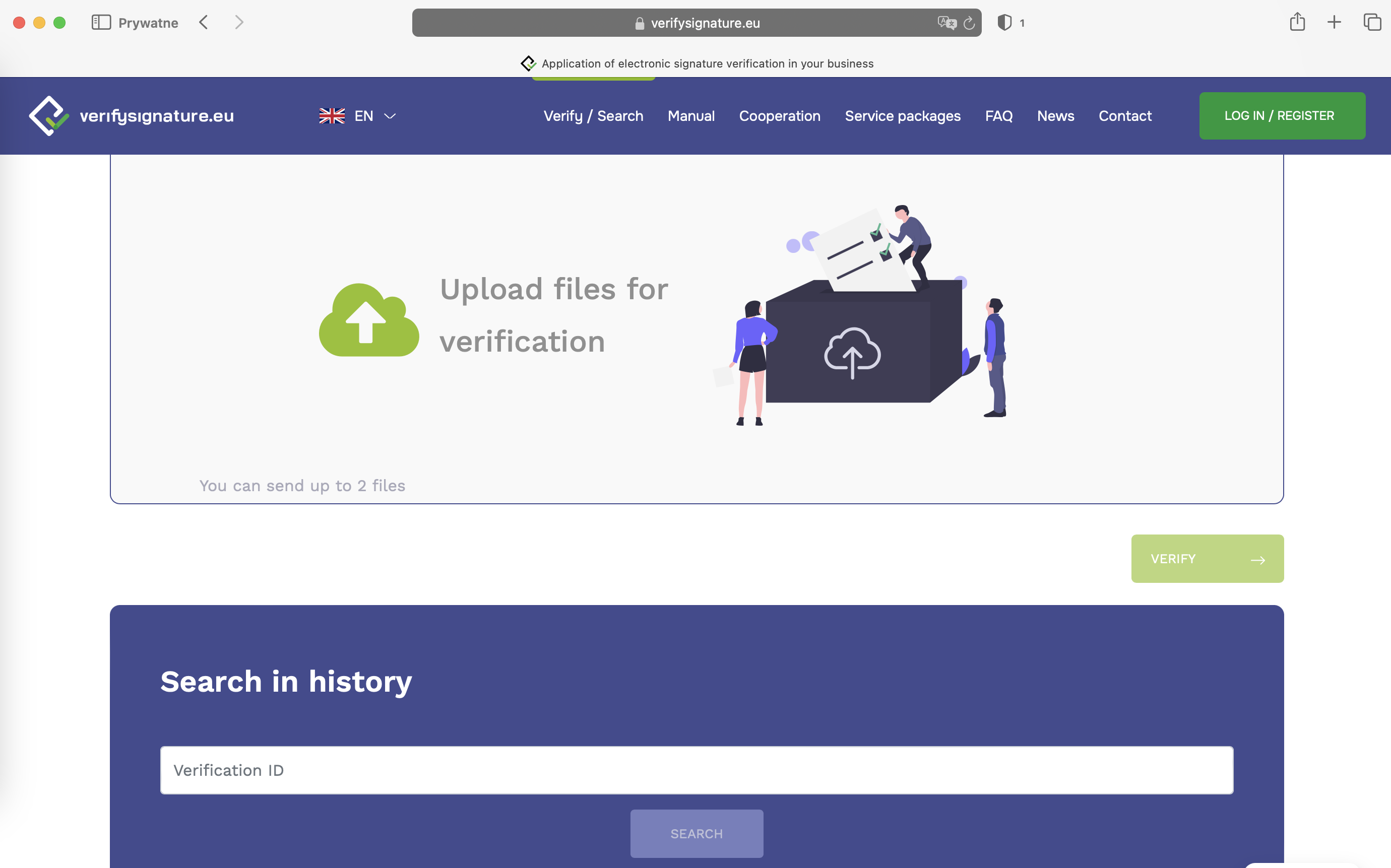
File selection
Verification of signatures on electronic documents can be carried out by verifying a single file, as well as by uploading signatures and signed files by selecting a group of documents from the file list. Files for verification can be sent separately or zipped in an archive (zip). Note, however, that SAWPE will verify the files by unzipping the archive only to the first level.
02
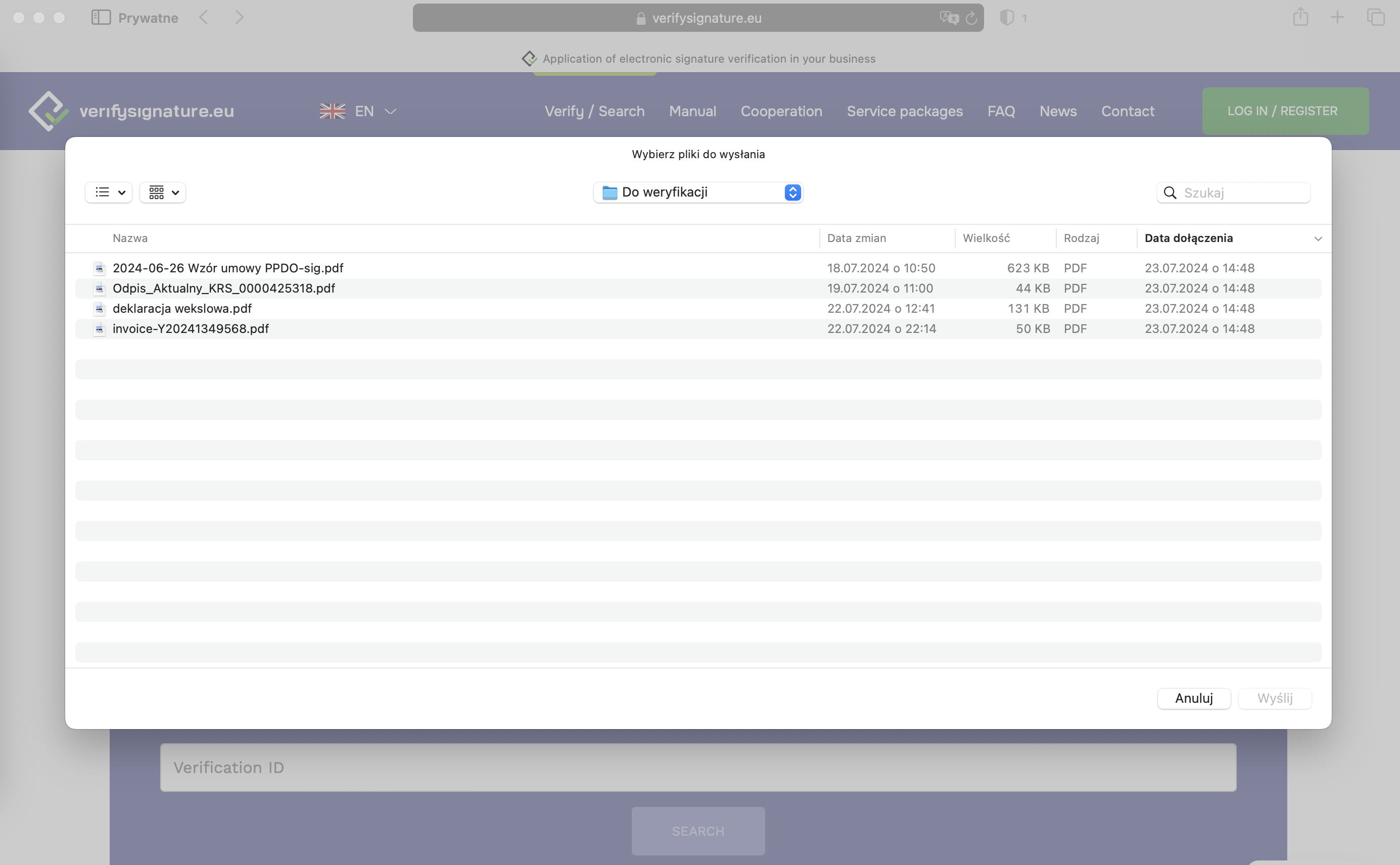
Electronic signatures and seals verification
After correctly adding the file or many files, the system will display information about file name and size. Pressing the Verify button will send the selected files to the application (which may take some time depending on the size of the files).
03
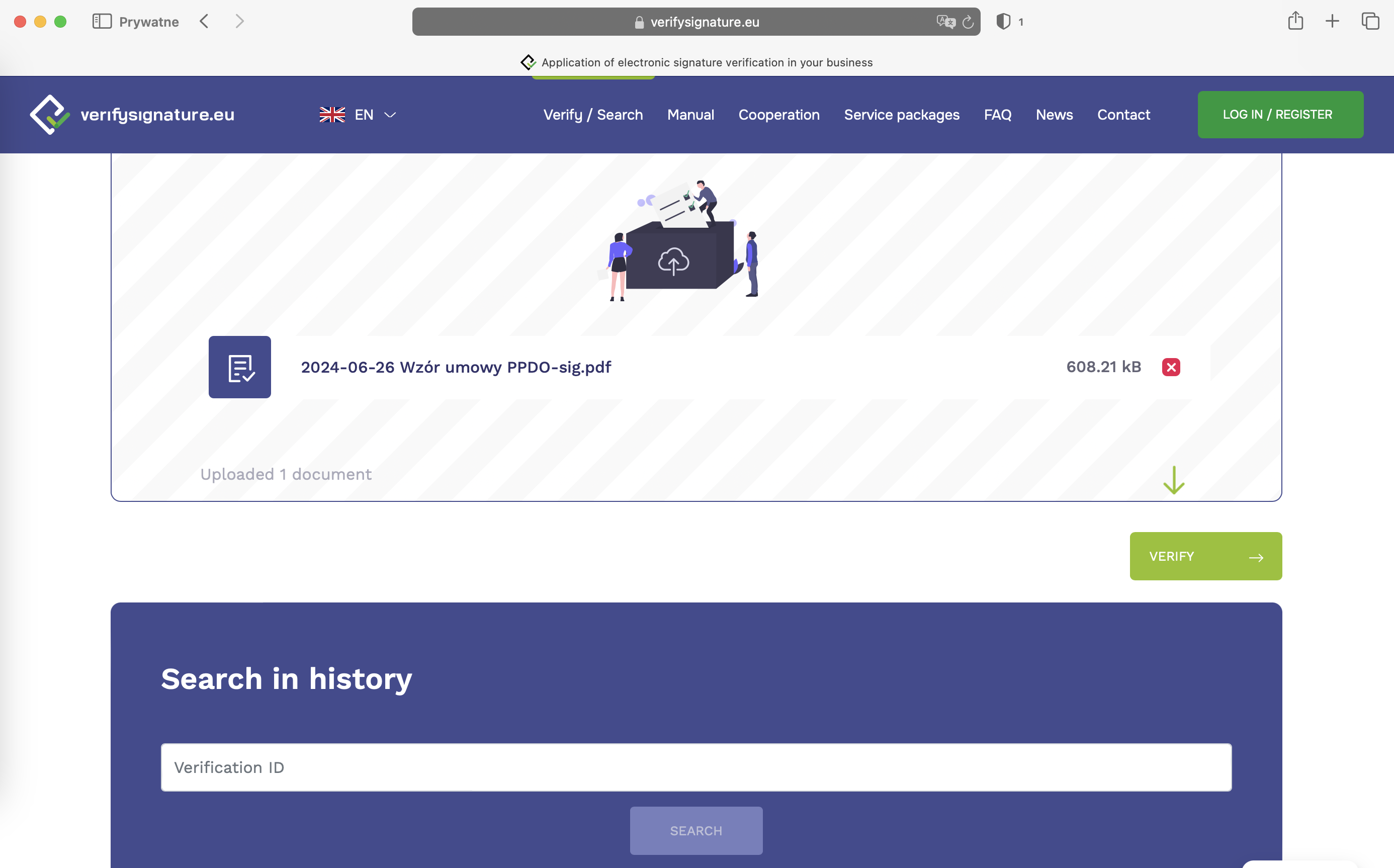
Proof of validation
After verification, our system will display information about the number of transferred files and their signatures. There will be also an verification identifier which will allow you to return to the archival verification (keep it to refer to the verification result again). Additionally, the system will display a list of verified signatures. Clicking on one of the items on the list will take you to its detailed view. You can download the verification result in one of the PDF, HTML, JSON formats (included in S,M,L,Enterprise packets)
04
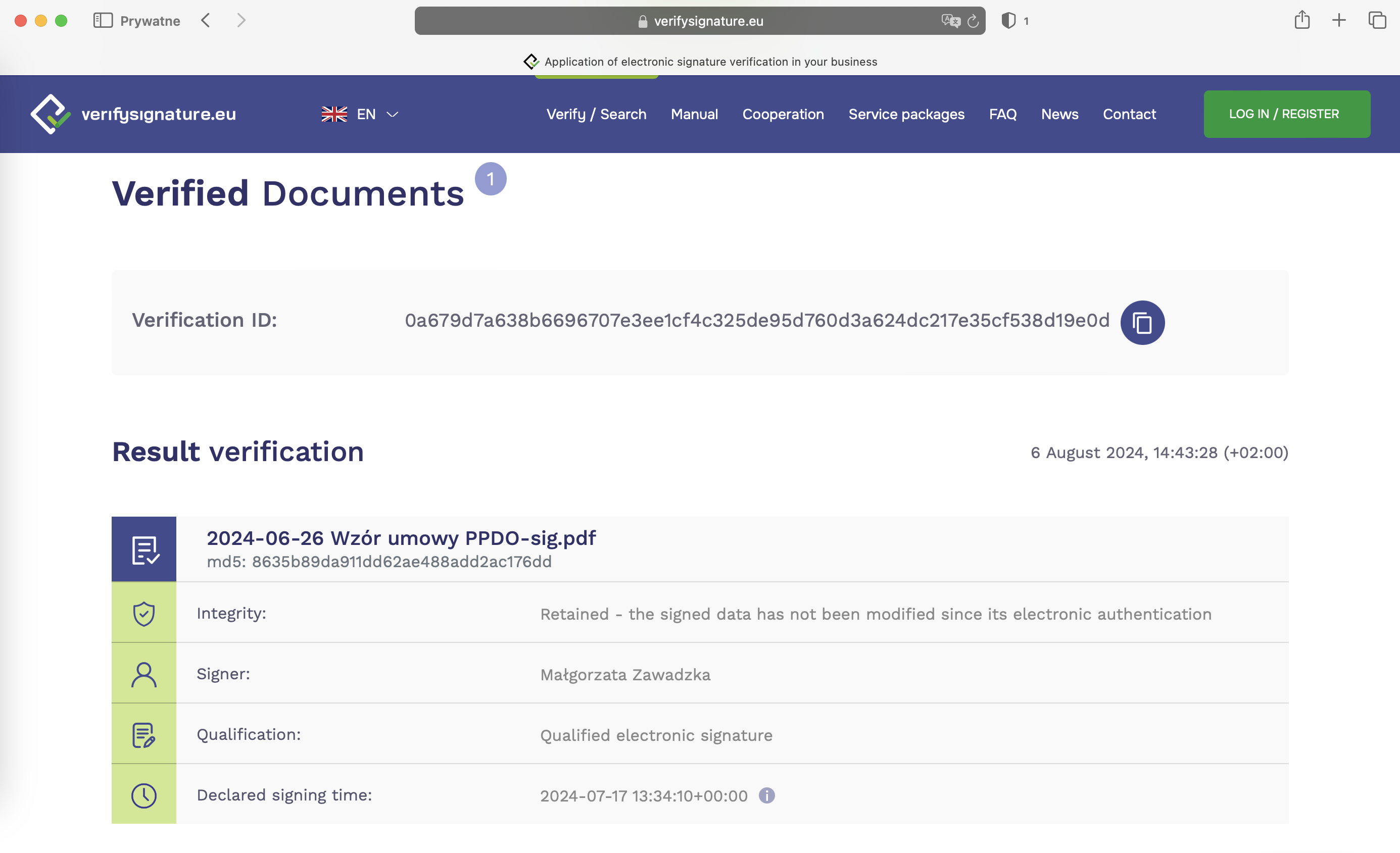
Validation details
In the detailed view section you will see information about the signature, the certificate used and the certification path. More detailed verification data can be found in the verification certificate. The data contained there determinate the type of electronic signature, date of signature and most importantly, information whether this signature has legal effects.
05
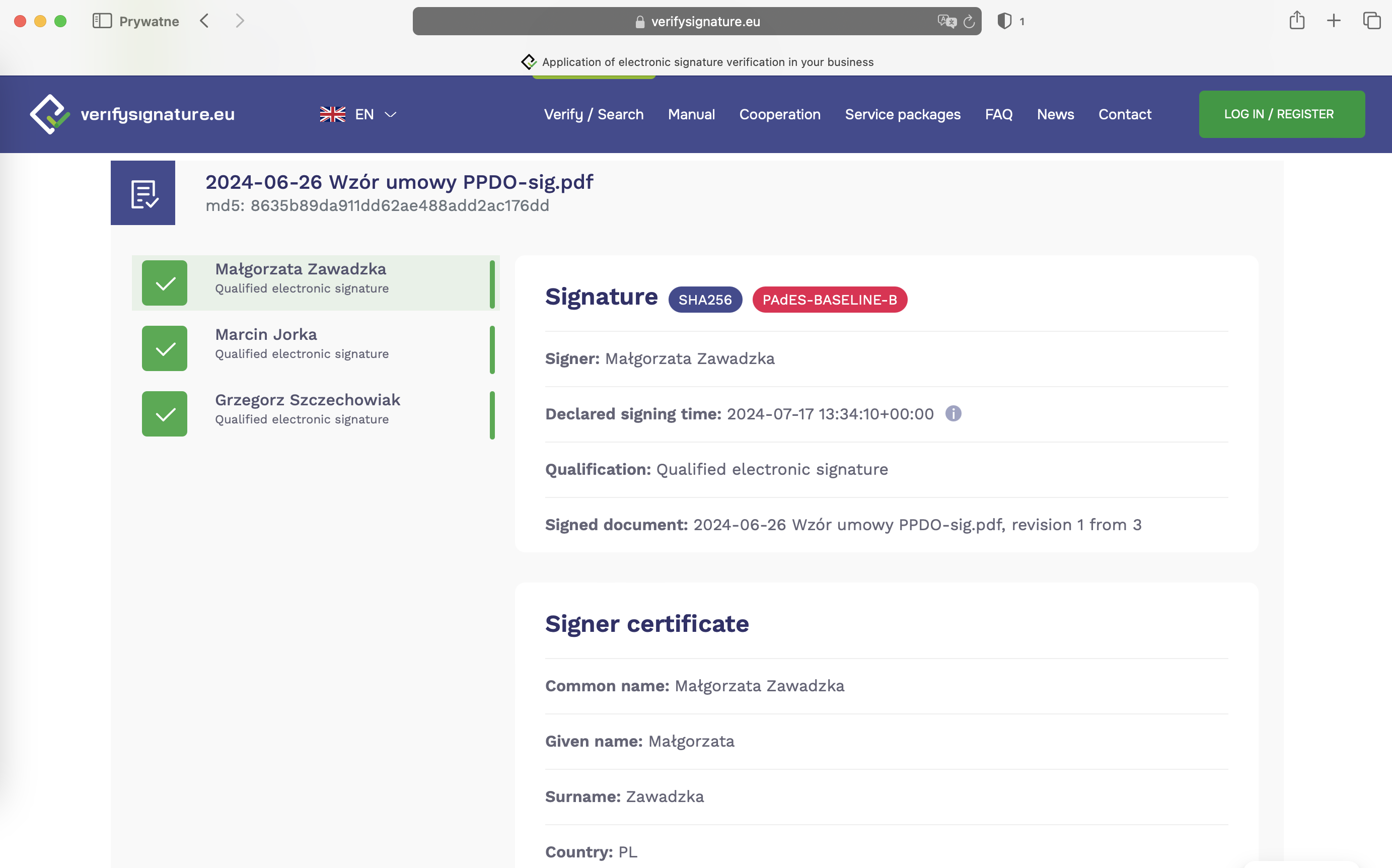
Search In history
After electronic signature verification – the result receives an individual identifier, which is also included in the Electronic Proof of Verification (EPV). This allows you to return to the historical results of the verification and find it on our website https://verifysignature.eu/verification/ using the verification identifier.
06
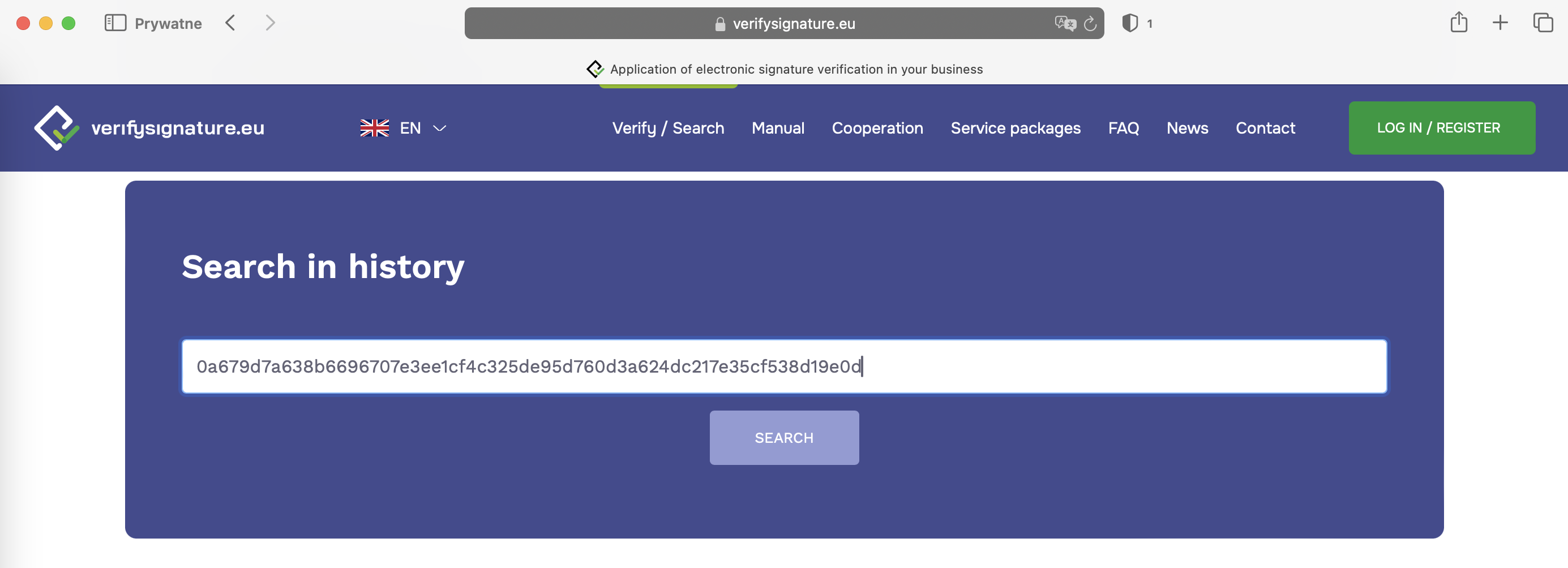
 FR
FR  DE
DE